How To Recover Deleted Photos/Videos From Android (4 Methods)

How To Recover Deleted Photos/Videos From Android (4 Methods)
Android is used by over 1.4 billion people across the world. In Android, we love to capture pictures in our day to day life. Certain pictures capture moments. But what if they get deleted for some reasons? For that reason, we are going to share the evergreen trick that will undoubtedly help you recover your deleted photos or videos from your Android smartphone. Go through the full post to know about it.
Today
Android is used by over 1.4 billion people across the world. In
Android, we love to capture pictures in our day to day life. Certain
pictures capture moments. But what if they get deleted for some reasons?
Reasons can be something either it is manually removed by you,
contaminated by viruses or any other software problems on your Android phone.
In
that case, we think that we wasted our all pictures/videos. But in the
meantime, you can actually recover your photos. There are considerable
applications available on the internet to recover the deleted photos
from Android but many of them not work up to the limit
So in this post, we will tell you the best methods and software to recover your deleted photos/videos from Android. By this software, you can easily recover any pictures or videos even if you have deleted your pictures months ago.
How To Recover Deleted Photos/Videos From Your Android Smartphone
Requirements:-
- USB Debugging enabled on Android device.
Steps to Recover Deleted Photos From Android:
Step 1. First of all, you need to download and install a software Wondershare Dr. Fone. Now install this software on your computer. After that enable USB debugging of your Android.
- For Android 2.3 or earlier: Enter Settings > Click Applications > Click Development> Check USB debugging
- For Android 3.0 to 4.1: Enter Settings > Click Developer options > Check USB debugging”
- For Android 4.2 or newer: Enter Settings > Click About Phone > Tap “Build number” for several times until getting a note ‘You are under developer mode’
- Back to Settings > Click Developer options > Check USB debugging.
Step 2.
Now connect your Android device to your computer with your USB Cable.
Please make sure that your mobile should be charged up to 30%. Make sure you have enabled USB debugging in your smartphone.
Now it will ask you to analyze and scan your device. You simply need to click “Next” to perform the scan, it will ask you for your permission on your connected phone simply allow all permissions.
Step 3. Now you will be asked to select your preferred file type to scan. So if you want to scan for your images/Videos simply select Gallery and click “Next“
Step 4.
Now you will be given the two options, one is to scan for deleted files
and the other one is for scanning all files. You need to select the
option of “Scan for deleted files” You can perform the scan in two modes Standard and Advanced. Advanced mode is for those who need to scan deeply.
Step 5.
Once the scan is completed, you will have the complete preview over
your deleted pictures/videos, you can recover each and every one of them
simply click on “Recover” to get all those deleted files.
Using Yodot Android
This
is the ultimate recovery product for your Android smartphone this can
even get back files from SD card and also from phone’s internal storage.
It recovers almost every file types. Let’s know how to use it.
Step 1. You need to download and install the Yodot Recovery for Android
on your computer. Now you need to attach your Android phone to PC using
USB cable. Now run to software and wait for Yodot to detect your
Android phone.
Step 4.
Once detected you will see two option of recovery “Deleted file
recovery” and “Lost file recovery” choose the one you preferred.
Step 5. Now you need to select the drive that represents your Android Device and wait for it to finish the scanning process.
Step 6. Now you will see all the images that you can recover. You can preview then or simply save it to computer or Android.
That’s it! You are done, this is one the easiest way to recover files from your Android device.
Recover Using DiskDigger:
DiskDigger
can undelete and recover lost photos and images from your memory card
or internal memory. Whether you accidentally deleted a photo or even
reformatted your memory card, DiskDigger’s powerful data recovery
features can find your lost pictures and let you restore them.
Step 1. Diskdigger
works in non-rooted smartphones. However, it was more effective in
rooted android devices. Therefore, it will be best to have the rooted
android smartphone. Visit this link to know how to root.
Step 2. Download and install DiskDigger on your Android smartphone.
Step 3. Now open the app and then tap on “Start Basic Photo Scan”
Step 5. Now you need to select the partition in which you want to recover the deleted files.
Step 4.
Now, wait for few seconds or minutes until the scan completes. The app
will show you the deleted files of that drive. You can mark them out and
can recover than by tapping on “Recover button”
That’s
all you need to do. The best part of this app was. Users don’t need to
have a computer. Users can perform a recovery process on their
smartphones only.
Recover Using Dumpster:
Are you tired of accidentally deleting important files like images and videos? Well, you can use Dumpster, this is an awesome Android app which basically acts as a Recycle Bin. The app can backup and save all your newly deleted data.With this app, you can easily undelete pictures and videos, and instantly restore them to your phone. So, this is one of the best apps you can have on your Android smartphone for photo recovery.
Step 1. First of all, download & install the Dumpster app on your Android smartphone from Google Play Store.
Step 2. Now open the app and accept all the terms and conditions and grant all the much-needed permission. Now, you will see a similar interface like below, here you need to select the file type which you want to store.
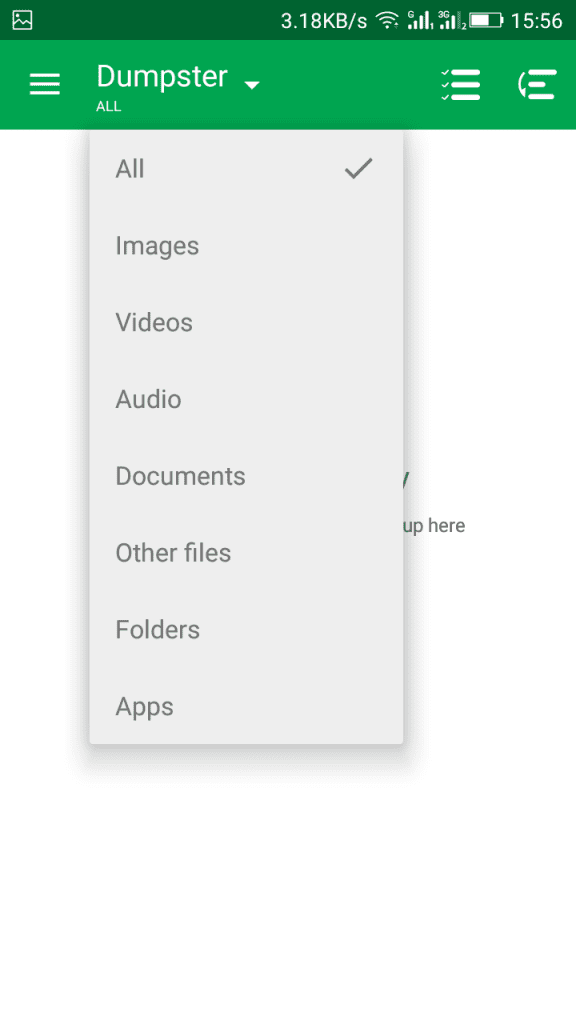
Step 3. After selecting the file type, just delete any file from your internal or external storage and the app will store it for you.
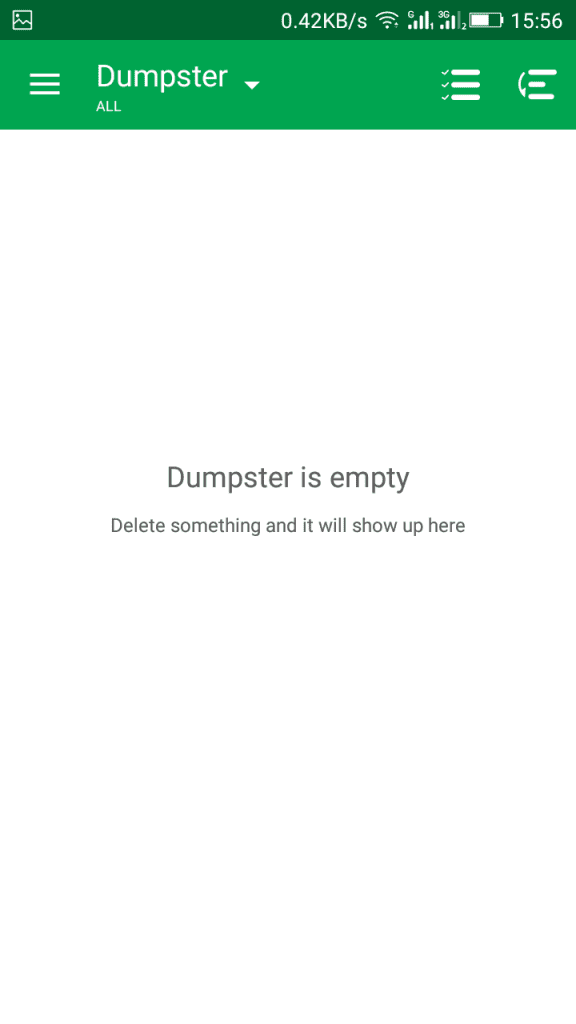
It’s worth to note that the app will save every file which is deleted after installing the app. The app can’t recover files that were deleted before installing the app.
Alternatives:
#1 DigDeep Image Recovery
DigDeep image recovery is an awesome and powerful recovery app for your Android through which you can search your internal storage and SD card for deleted images and can recover them easily.Users just need to download and install this app to scan all their Phone’s internal and external memory. The app scans for photos and helps you to recover it. This doesn’t act as a recycle bin.
#2 Restore Image
This is another awesome app which is available for Android device. The Restore image app is an awesome image recover app that is developed by AlpacaSoft. Through this app, you can recover images both from SD card and phone memory easily.The app doesn’t need root access to run and you can recover jpg and png files easily with the help of Restore image Android app.
By
these methods, you can efficiently obtain any pictures on your Android
and all your deleted photos either you have deleted it accidentally or
by yourself, these deleted pictures will get quickly recovered in your
computer using this software. Don’t forget to share the post. Leave a
comment if you face any problem at any step.

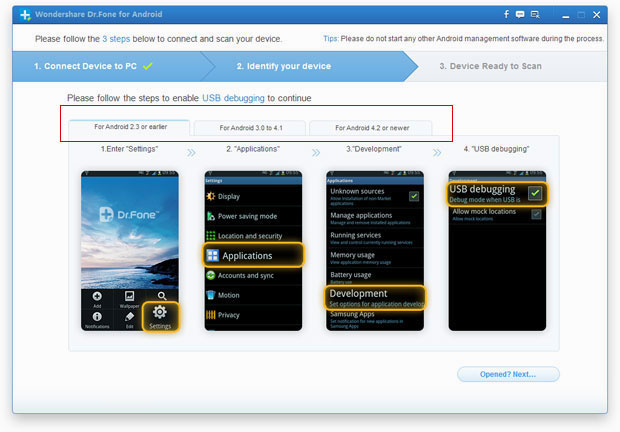

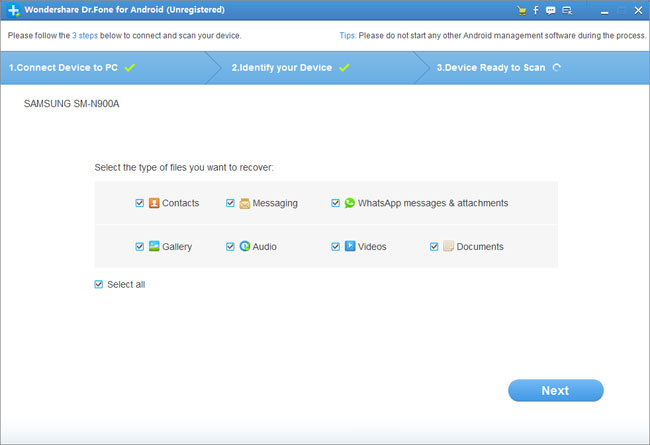
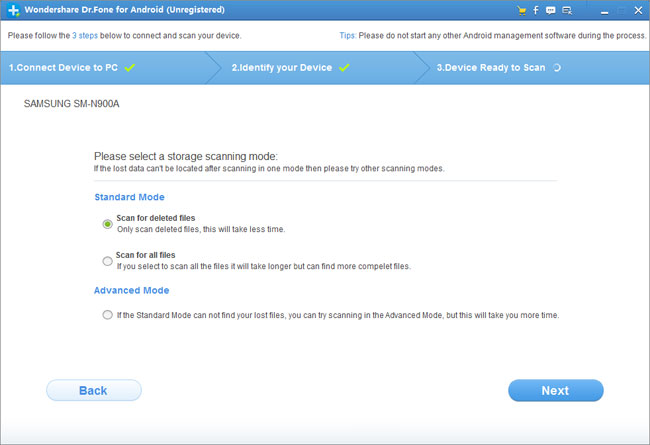
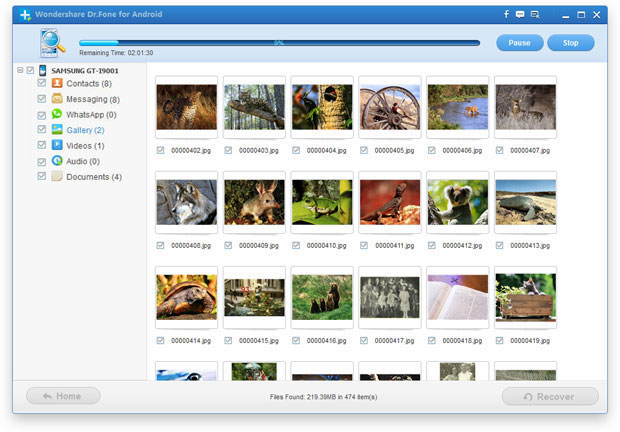





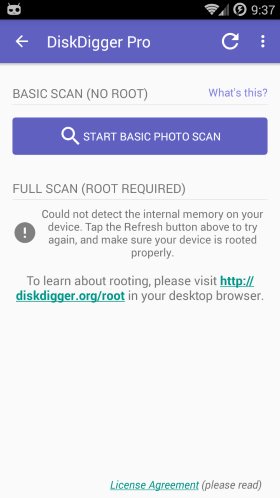
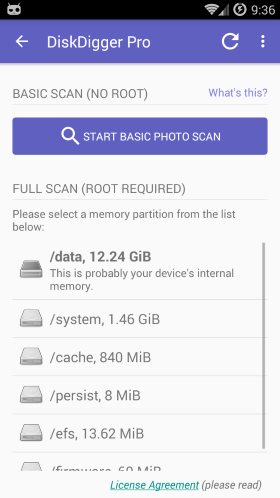
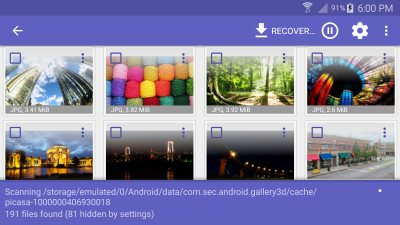
Comments
Post a Comment